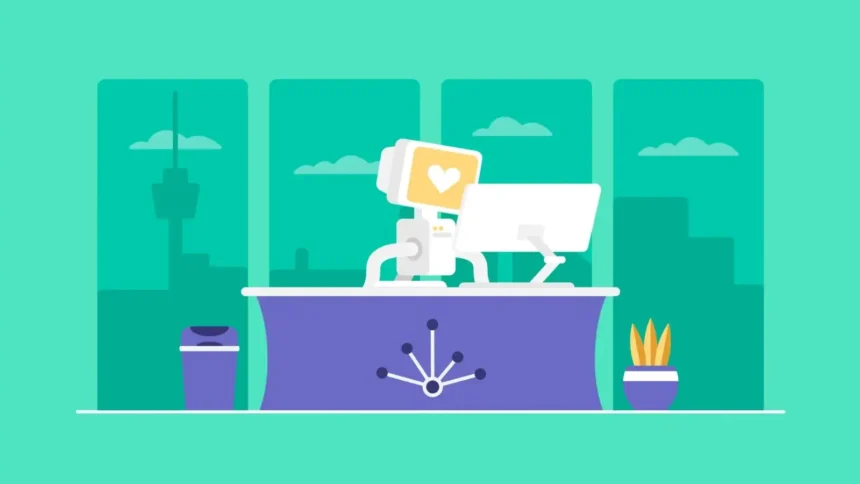Managing online subscriptions has become a necessary life skill. Services like Quantum Resume provide job seekers with resume templates, career tools, and quick application support. But once you’ve landed a job or found an alternative platform, knowing the Quantum Resume cancellation steps can save you from unnecessary charges and stress.
This article doesn’t just show you how to cancel, it explains why each step matters and what you can learn from the process.
Step-by-Step: Quantum Resume Cancellation Explained
Cancelling your Quantum Resume subscription isn’t just about clicking a button; it’s about making sure you don’t get caught by surprise charges and that you keep control over your account. Below are the steps you’ll need to follow, with explanations on why each one matters.
Log into Your Account
Start by heading to the Quantum Resume website and signing in with your email and password. If you’ve forgotten which email you used, check for past billing receipts or welcome emails—this will save you time.

Go to Your Account Settings
Find the Account Setting
Once you’re inside, look toward the top-right corner of the dashboard. That’s where the profile or account icon usually sits. Click it and choose “Account Settings.” Think of this section as the control center for everything related to your subscription.
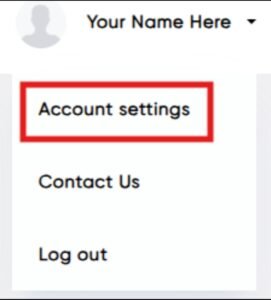
Find the Subscription Section
This section is for account deactivation and downgrade of account.
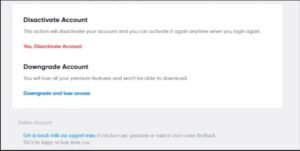
Confirm Cancel Subscription
Confirming “Yes” will result in the loss of all access associated with this account, including data, subscriptions, and permissions. This action is irreversible. Please ensure you have backed up any important information before proceeding.
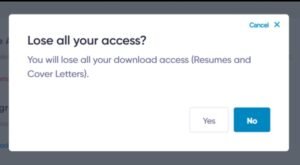
Watch for the Email Confirmation
A confirmation email should arrive shortly after. This is important—keep it somewhere safe. It’s your official proof that you won’t be charged again. If you don’t see it within an hour, check your spam or junk folder.
Final On-Screen Message
You’ll also get a quick on-screen notice that your subscription is cancelled. Depending on how your billing cycle works, your account may close right away or remain active until the end of the current paid period.
💡 Helpful Tip: Before you cancel, download any resumes or cover letters you’ve built on Quantum Resume. Once your subscription ends, you may not have access to them anymore.
Common Questions About Cancelling Quantum Resume
Will I Get a Refund?
Refunds depend on your billing cycle and payment method. Always check Quantum Resume’s refund policy or contact support.
Can I Pause Instead of Cancel?
Yes, Quantum Resume may offer pause or downgrade options. This is useful if you plan to return in the future.
Will My Resumes Still Be Saved?
It’s safest to download all documents before cancellation. Access might be restricted after the subscription ends.
What If I Don’t See a Cancel Option?
Contact Quantum Resume support with your account email and subscription details. Keep proof of your request.
Final Thoughts
Cancelling your Quantum Resume subscription is easier than it seems. Take a few minutes to download your resumes, follow the cancellation steps carefully, and keep the confirmation email.
Checking your billing statement afterward ensures no unexpected charges sneak in. Doing this not only saves money but also builds good habits for managing all your online subscriptions. Small steps like these give you control, protect your work, and make future cancellations stress-free.